-
Managing Reservations
-
- How to view reservations on a date in the Reservation Manager?
- How to view a reservation on a particular date for a product (room type)?
- How to manage the reservations listed on the right side of the screen?
- How to create a new reservation in OnRes system?
- How to modify a reservation?
- What more can you do on the date grid?
-
- What's new in the Reservation Manager?
- How to switch between the Enhanced View and Classic View of the Reservation Manager?
- How to use the Filter function in the Enhanced View of the Reservation Manager?
- How to use the Smart Search function in Enhanced View of Reservation Manager?
- How to see reservations of a selected date in the enhanced reservation view?
-
-
Managing Inventory
-
Managing Products & Packages
-
Managing Rates and Restrictions
-
Promotions and Discount Codes
-
- How does promotion work in the OnRes system?
- How to setup a promotion?
- What happens when two promotions overlap on the same dates?
- How to exclude promotions on certain dates?
- How to apply a promotion in the Reservation Details window?
- How to show availed promotions in the guest confirmation emails?
- How to create a "Free night stay on a reservation" or "3rd Night Free" kind of promotion?
-
-
Managing Housekeeping
-
Managing Channels
-
Analytics & Reports
-
Settings
-
Managing Interfaces
-
Guest Emails
-
Check-in/Out & Room Assignments
-
Managing Add-ons
-
Setup OnRes 2.0 Booking Process
-
Setup Policies
-
Export Availability
-
Payment Gateway
-
Multiple Room Type Booking
-
- The Reservation IDs
- How to find / sort a Master Reservation?
- How to view / edit a Master Reservation?
- How to create a Master Reservation?
- How to add/split a Child Reservation to/from an existing Master Reservation?
- How to cancel/reactivate a Master or Child Reservation?
- How to merge existing single reservations into a Master Reservation?
-
Contact Manager
-
Contactless And Upselling
-
Financial System
-
- How to open / create a folio?
- How to post charges to a folio?
- How to make payment?
- How to void a posting?
- How to transfer a posting to another folio?
- How to setup Billing Instructions for automatic transfers?
- Receipts
- How to Check-out a Reservation if it has Folios with Zero Balance?
- How to associate a credit card with a folio?
- How to bill a reservation to an Accounts Receivable (A/R) account?
-
Group Reservation
-
Room Auto Quarantine
-
Troubleshooting
How does promotion work in the OnRes system?
Promotions are built upon existing Rate Groups. It can be a percentage or a fixed amount of discount. Here is a list of promotion types that you can set up in your account:
- Flash Deal: offer a discounted rate during a certain period, e.g. a Thanksgiving Sale, or a January Sale, etc.
- Early Bird Deal: offer a discounted rate to customers who book in advance
- Last Minute Deal: offer a discounted rate to customers who book in the last minute, e.g. same day bookings
- Members Only Deal: offer a discounted rate to your selected members only. You can set up a Discount Code and send it to your selected memebers. Only reservations made through this code can have this promotional rate.
The promotion is displayed in the search results as shown below:
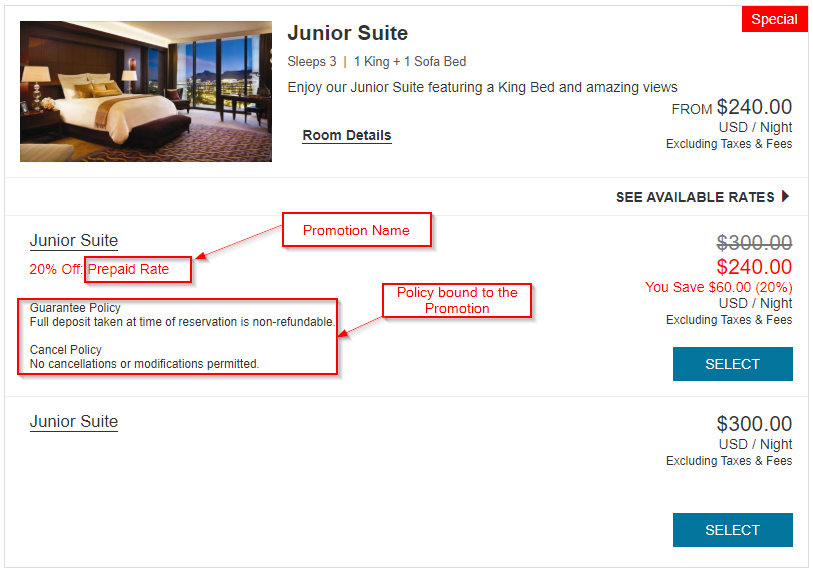
If you have the ‘Show Rates in Booking Widget’ feature enabled in Settings -> Web Booking Setup, the discounted rates may show on the booking widget like this:
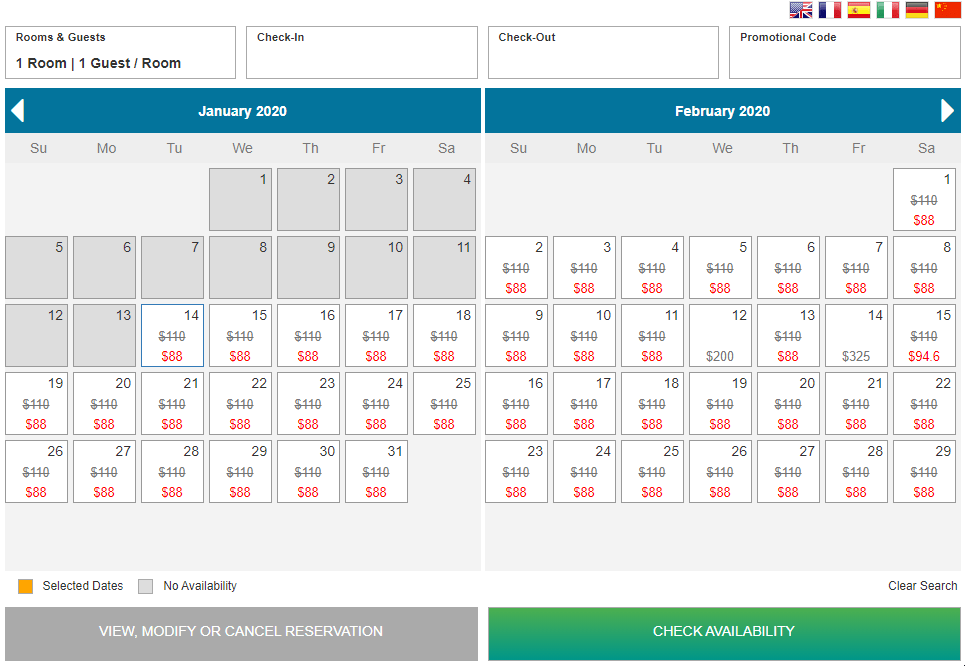
See Setup OnRes 2.0 Booking Process (section 5) for details about enabling this feature.
Note that the actual discounted amount on a reservation may vary depending on the dates selected and the dates that the promotion covers.
For example, say a 10% promotion is only effective on Feb 1st, and a user who searches for both Feb 1st and Feb 2nd will see an actual 5% discount in the search results, because the promotion is only effective on the 1st night of stay.