-
Managing Reservations
-
- How to view reservations on a date in the Reservation Manager?
- How to view a reservation on a particular date for a product (room type)?
- How to manage the reservations listed on the right side of the screen?
- How to create a new reservation in OnRes system?
- How to modify a reservation?
- What more can you do on the date grid?
-
- What's new in the Reservation Manager?
- How to switch between the Enhanced View and Classic View of the Reservation Manager?
- How to use the Filter function in the Enhanced View of the Reservation Manager?
- How to use the Smart Search function in Enhanced View of Reservation Manager?
- How to see reservations of a selected date in the enhanced reservation view?
-
-
Managing Inventory
-
Managing Products & Packages
-
Managing Rates and Restrictions
-
Promotions and Discount Codes
-
- How does promotion work in the OnRes system?
- How to setup a promotion?
- What happens when two promotions overlap on the same dates?
- How to exclude promotions on certain dates?
- How to apply a promotion in the Reservation Details window?
- How to show availed promotions in the guest confirmation emails?
- How to create a "Free night stay on a reservation" or "3rd Night Free" kind of promotion?
-
-
Managing Housekeeping
-
Managing Channels
-
Analytics & Reports
-
Settings
-
Managing Interfaces
-
Guest Emails
-
Check-in/Out & Room Assignments
-
Managing Add-ons
-
Setup OnRes 2.0 Booking Process
-
Setup Policies
-
Export Availability
-
Payment Gateway
-
Multiple Room Type Booking
-
- The Reservation IDs
- How to find / sort a Master Reservation?
- How to view / edit a Master Reservation?
- How to create a Master Reservation?
- How to add/split a Child Reservation to/from an existing Master Reservation?
- How to cancel/reactivate a Master or Child Reservation?
- How to merge existing single reservations into a Master Reservation?
-
Contact Manager
-
Contactless And Upselling
-
Financial System
-
- How to open / create a folio?
- How to post charges to a folio?
- How to make payment?
- How to void a posting?
- How to transfer a posting to another folio?
- How to setup Billing Instructions for automatic transfers?
- Receipts
- How to Check-out a Reservation if it has Folios with Zero Balance?
- How to associate a credit card with a folio?
- How to bill a reservation to an Accounts Receivable (A/R) account?
-
Group Reservation
-
Room Auto Quarantine
-
Troubleshooting
How to set up LOS (Length-of-Stay) Based Pricing?
LOS based pricing means setting up rates based on the guest’s length of stay, for example: daily, weekly or monthly.
The configuration setting looks like below:
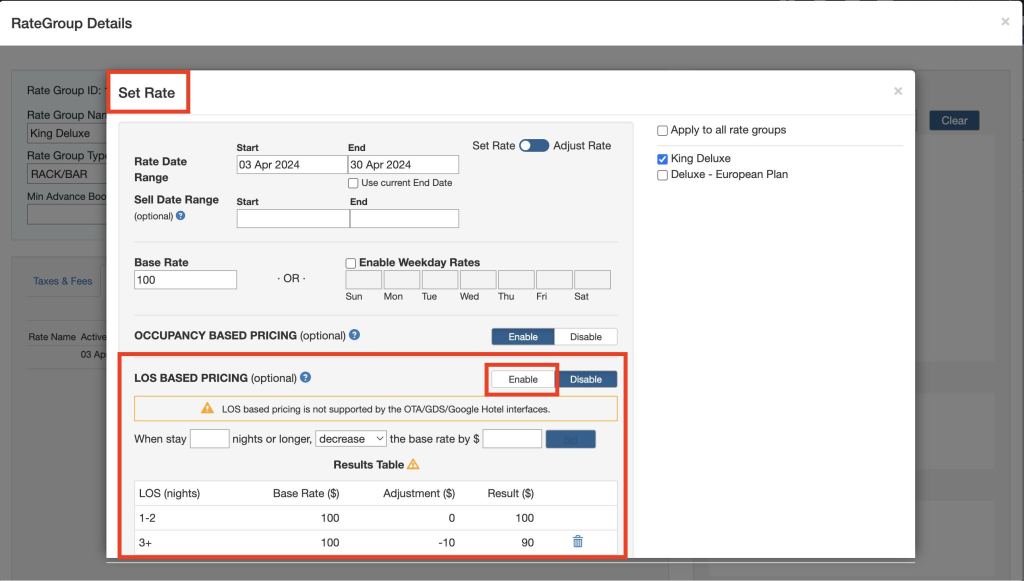
Earlier we created multiple rate groups based on different LOS restrictions. However, now we have an easier way to manage different LOS under one Rate Group.
Follow these steps to configure Length-of-Stay based pricing.
Step 1: Click the Enable button to enable LOS based pricing for this rate group.
Step 2: Enter the minimum number of nights that is applicable to this price. E.g. Enter 7 for the weekly rates.
Step 3: Select “decrease” or “increase” to deduct or add the offset amount (set in Step 4) to the Base Rate. E.g., If you want the weekly rate to be ($5) cheaper than the base rate, choose “decrease”.
Step 4: Enter the offset amount based on the Base Rate. E.g., If you would like the weekly rate to be ($5) cheaper than the base rate, enter 5. Note: DO NOT enter a negative value.
Step 5: Press the SET button to apply the setting to the list below and review the Results Table. Note, this table only demonstrates the offset amount based on the Base Rates. If Weekday Rates or Occupancy Based Rates are in effect, the actual value after adjustment may differ from what’s shown in this table.
For example, if the Base Rate is $99 for 2 guests and $109 for 3 guests and the weekly rate is set $5 cheaper, then the actual resulting price will be $94 for 2 guests and $104 for 3 guests. Here, the results for 3 guests will not be shown on the table but the guests will be able to see the actual result if they search online.
Note:
1. The system supports multiple LOS values to be set in one rate group. This means you can manage your daily, weekly, and monthly rates in one rate group. Just repeat Steps 2 to 5 to add the LOS settings to the list.
2. LOS based pricing is NOT supported by the OTA/GDS interfaces and rate groups.