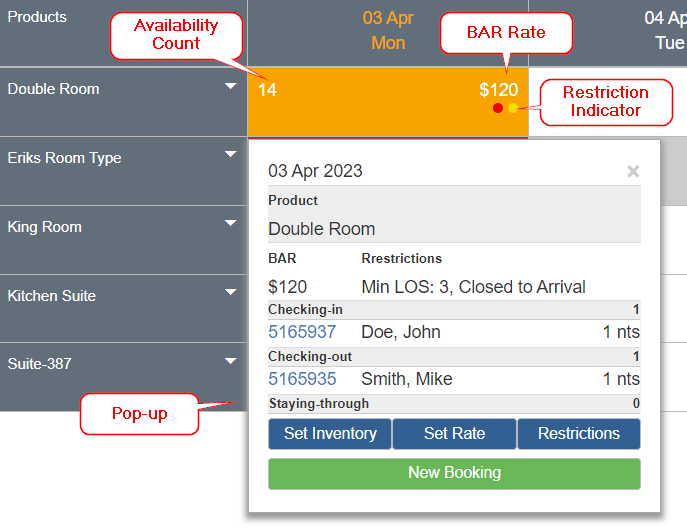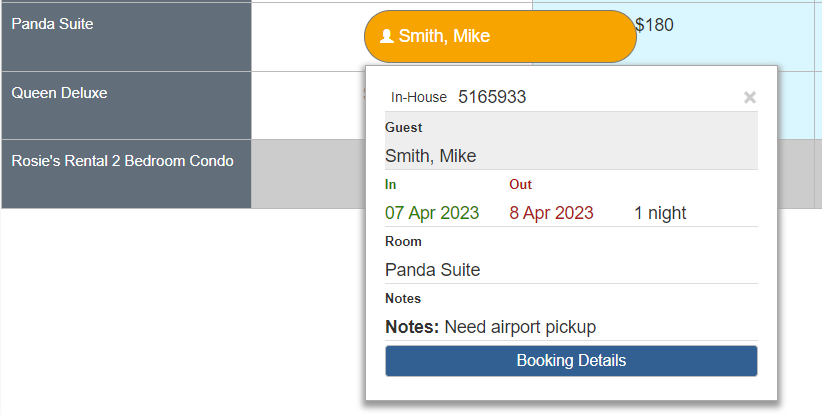How can we help?
-
Managing Reservations
-
- How to view reservations on a date in the Reservation Manager?
- How to view a reservation on a particular date for a product (room type)?
- How to manage the reservations listed on the right side of the screen?
- How to create a new reservation in OnRes system?
- How to modify a reservation?
- What more can you do on the date grid?
-
- What's new in the Reservation Manager?
- How to switch between the Enhanced View and Classic View of the Reservation Manager?
- How to use the Filter function in the Enhanced View of the Reservation Manager?
- How to use the Smart Search function in Enhanced View of Reservation Manager?
- How to see reservations of a selected date in the enhanced reservation view?
-
-
Managing Inventory
-
Managing Products & Packages
-
Managing Rates and Restrictions
-
Promotions and Discount Codes
-
- How does promotion work in the OnRes system?
- How to setup a promotion?
- What happens when two promotions overlap on the same dates?
- How to exclude promotions on certain dates?
- How to apply a promotion in the Reservation Details window?
- How to show availed promotions in the guest confirmation emails?
- How to create a "Free night stay on a reservation" or "3rd Night Free" kind of promotion?
-
-
Managing Housekeeping
-
Managing Channels
-
Analytics & Reports
-
Settings
-
Managing Interfaces
-
Guest Emails
-
Check-in/Out & Room Assignments
-
Managing Add-ons
-
Setup OnRes 2.0 Booking Process
-
Setup Policies
-
Export Availability
-
Payment Gateway
-
Multiple Room Type Booking
-
- The Reservation IDs
- How to find / sort a Master Reservation?
- How to view / edit a Master Reservation?
- How to create a Master Reservation?
- How to add/split a Child Reservation to/from an existing Master Reservation?
- How to cancel/reactivate a Master or Child Reservation?
- How to merge existing single reservations into a Master Reservation?
-
Contact Manager
-
Contactless And Upselling
-
Financial System
-
- How to open / create a folio?
- How to post charges to a folio?
- How to make payment?
- How to void a posting?
- How to transfer a posting to another folio?
- How to setup Billing Instructions for automatic transfers?
- Receipts
- How to Check-out a Reservation if it has Folios with Zero Balance?
- How to associate a credit card with a folio?
- How to bill a reservation to an Accounts Receivable (A/R) account?
-
Group Reservation
-
Room Auto Quarantine
-
Troubleshooting
< All Topics
What’s new in the Reservation Manager?
The Enhanced Reservation Manager has the following improvements / updates:
- The availability calendar is showing 7 days of availability instead of 21 days by default. As a result, each date block on the grid has more room to show the following additional information:
- Availability Count (Hotel mode accounts only), Best Availablity Rates (BAR) for each Product Restrictions (Min/Max LOS, CoA, CoD) associated with the BAR (if any)
- Hotel Mode accounts (support multiple rooms per room type):

- B-Mode accounts (support single room per room type):
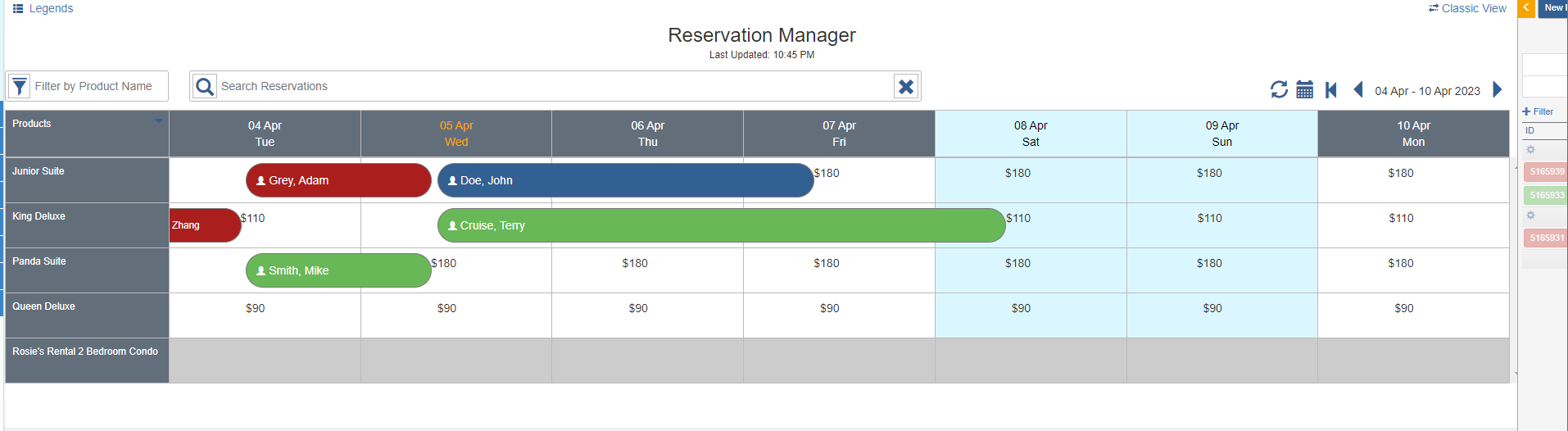
When you click on a date block, the popup shows more information about the date. E.g.
- For Hotel Mode accounts, the view displays the reservations that are checking-in, checking-out, or staying-through on that day for that product.

- For B-Mode accounts, it displays the reservation details booked on that product on that day

You can set Inventory, Black out, Rates or Restrictions for that product on selected dates.
- The calendar is more compatible to mobile devices. When the screen size is smaller, it automatically reduces the number of days.
For example, it only displays one day on your phone when you view it veritically. You can always click the arrows to change the date to display.
- Added a Filter function to display filtered products.
- Added a Smart Search function to quickly find reservations by Reservation ID, guest name, email or phone number
- For B-Mode accounts, when reservations are displayed on the date blocks, you can drag and drop the reservations on the calender to modify its check-in date and the room type.
Table of Contents