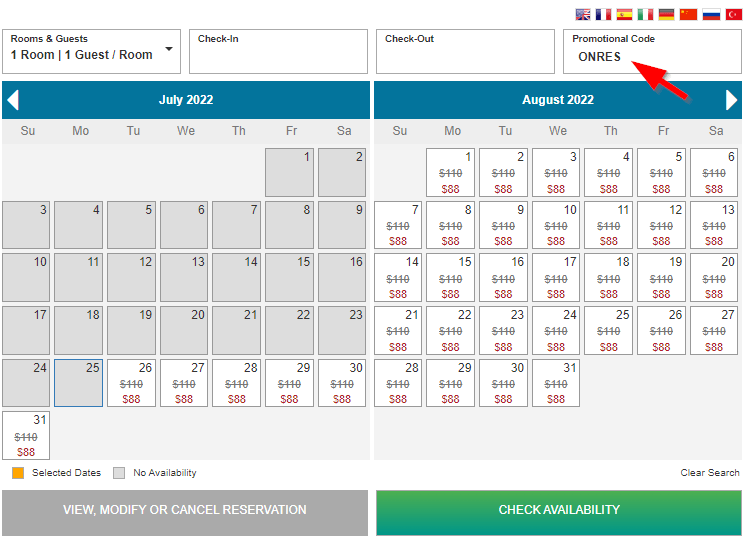-
Managing Reservations
-
- How to view reservations on a date in the Reservation Manager?
- How to view a reservation on a particular date for a product (room type)?
- How to manage the reservations listed on the right side of the screen?
- How to create a new reservation in OnRes system?
- How to modify a reservation?
- What more can you do on the date grid?
-
- What's new in the Reservation Manager?
- How to switch between the Enhanced View and Classic View of the Reservation Manager?
- How to use the Filter function in the Enhanced View of the Reservation Manager?
- How to use the Smart Search function in Enhanced View of Reservation Manager?
- How to see reservations of a selected date in the enhanced reservation view?
-
-
Managing Inventory
-
Managing Products & Packages
-
Managing Rates and Restrictions
-
Promotions and Discount Codes
-
- How does promotion work in the OnRes system?
- How to setup a promotion?
- What happens when two promotions overlap on the same dates?
- How to exclude promotions on certain dates?
- How to apply a promotion in the Reservation Details window?
- How to show availed promotions in the guest confirmation emails?
- How to create a "Free night stay on a reservation" or "3rd Night Free" kind of promotion?
-
-
Managing Housekeeping
-
Managing Channels
-
Analytics & Reports
-
Settings
-
Managing Interfaces
-
Guest Emails
-
Check-in/Out & Room Assignments
-
Managing Add-ons
-
Setup OnRes 2.0 Booking Process
-
Setup Policies
-
Export Availability
-
Payment Gateway
-
Multiple Room Type Booking
-
- The Reservation IDs
- How to find / sort a Master Reservation?
- How to view / edit a Master Reservation?
- How to create a Master Reservation?
- How to add/split a Child Reservation to/from an existing Master Reservation?
- How to cancel/reactivate a Master or Child Reservation?
- How to merge existing single reservations into a Master Reservation?
-
Contact Manager
-
Contactless And Upselling
-
Financial System
-
- How to open / create a folio?
- How to post charges to a folio?
- How to make payment?
- How to void a posting?
- How to transfer a posting to another folio?
- How to setup Billing Instructions for automatic transfers?
- Receipts
- How to Check-out a Reservation if it has Folios with Zero Balance?
- How to associate a credit card with a folio?
- How to bill a reservation to an Accounts Receivable (A/R) account?
-
Group Reservation
-
Room Auto Quarantine
-
Troubleshooting
How to associate a Discount Code to certain Rate Groups?
Sometimes you may want to set up a promo code or discount code to activate a specific negotiated rate.
For example: If you want to set up a code called OnRes for OnRes employees that gives a flat rate, you can do so by associating a Discount Code with any Rate Groups that you want only OnRes employees to access.
Note: Once a Rate Group is associated with a Discount Code, this Rate won’t be bookable unless the Discount Code is provided in the search. This is different from the code you create in the Promotion module, where the Promotion Code activates a promotion rather than a Rate Group.
Step 1: Set up a Discount Code in the Setup -> Discount Code section. You can set the Discount Amount to be zero if you are going to offer a flat rate (rather than a percentage or discount amount).
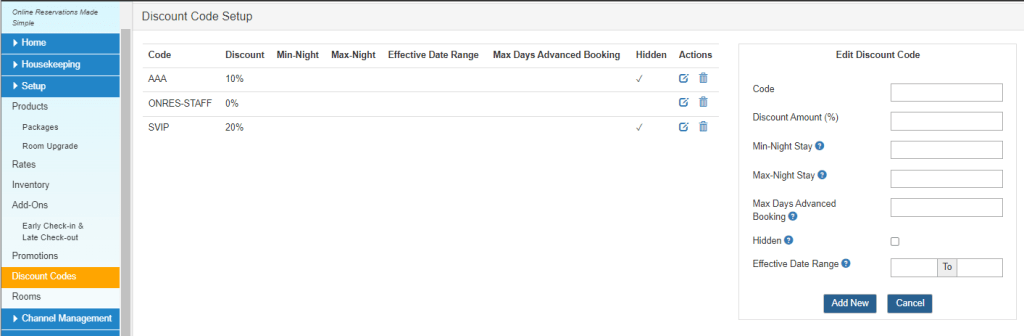
Step 2: Link the Rate Group to the Discount Code. Go to Setup -> Rates, and open the Rate Group you would like to associate the Discount Code with.
In the Rate Group Details window, choose the Discount Code(s) at the bottom right corner for association and press Save.
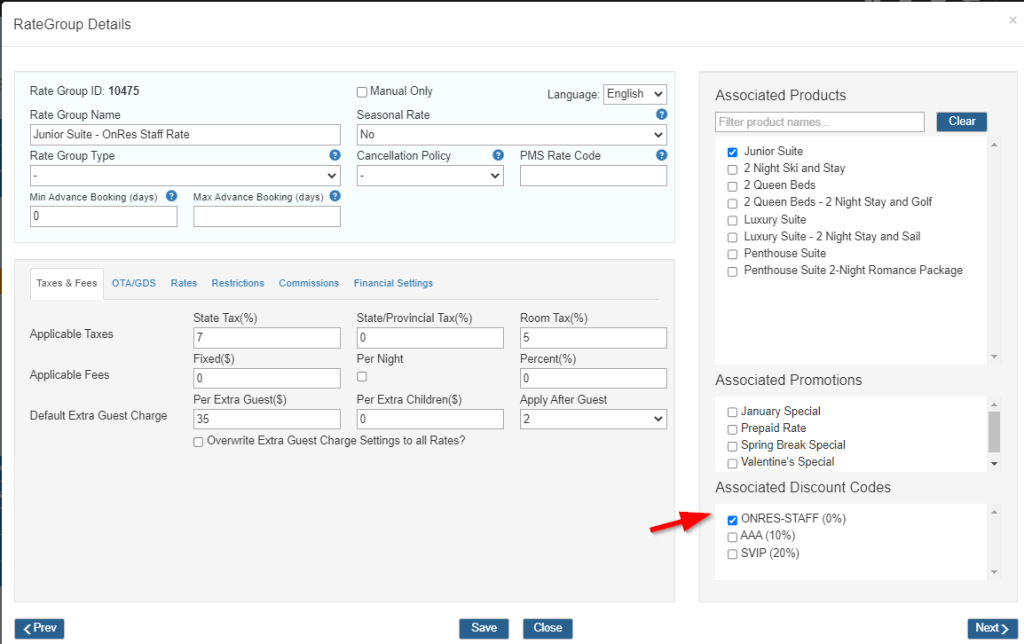
Once the above steps are complete, the guests can book this rate by entering the code during search. Only the associated rates will show up in the search results.