-
Managing Reservations
-
- How to view reservations on a date in the Reservation Manager?
- How to view a reservation on a particular date for a product (room type)?
- How to manage the reservations listed on the right side of the screen?
- How to create a new reservation in OnRes system?
- How to modify a reservation?
- What more can you do on the date grid?
-
- What's new in the Reservation Manager?
- How to switch between the Enhanced View and Classic View of the Reservation Manager?
- How to use the Filter function in the Enhanced View of the Reservation Manager?
- How to use the Smart Search function in Enhanced View of Reservation Manager?
- How to see reservations of a selected date in the enhanced reservation view?
-
-
Managing Inventory
-
Managing Products & Packages
-
Managing Rates and Restrictions
-
Promotions and Discount Codes
-
- How does promotion work in the OnRes system?
- How to setup a promotion?
- What happens when two promotions overlap on the same dates?
- How to exclude promotions on certain dates?
- How to apply a promotion in the Reservation Details window?
- How to show availed promotions in the guest confirmation emails?
- How to create a "Free night stay on a reservation" or "3rd Night Free" kind of promotion?
-
-
Managing Housekeeping
-
Managing Channels
-
Analytics & Reports
-
Settings
-
Managing Interfaces
-
Guest Emails
-
Check-in/Out & Room Assignments
-
Managing Add-ons
-
Setup OnRes 2.0 Booking Process
-
Setup Policies
-
Export Availability
-
Payment Gateway
-
Multiple Room Type Booking
-
- The Reservation IDs
- How to find / sort a Master Reservation?
- How to view / edit a Master Reservation?
- How to create a Master Reservation?
- How to add/split a Child Reservation to/from an existing Master Reservation?
- How to cancel/reactivate a Master or Child Reservation?
- How to merge existing single reservations into a Master Reservation?
-
Contact Manager
-
Contactless And Upselling
-
Financial System
-
- How to open / create a folio?
- How to post charges to a folio?
- How to make payment?
- How to void a posting?
- How to transfer a posting to another folio?
- How to setup Billing Instructions for automatic transfers?
- Receipts
- How to Check-out a Reservation if it has Folios with Zero Balance?
- How to associate a credit card with a folio?
- How to bill a reservation to an Accounts Receivable (A/R) account?
-
Group Reservation
-
Room Auto Quarantine
-
Troubleshooting
How does contactless check-out work?
This is how contactless check-out works in the OnRes system.
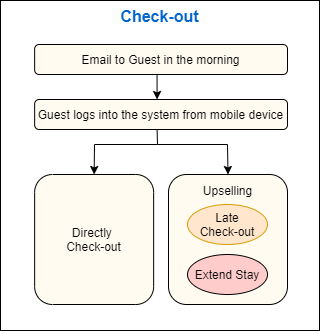
As shown in the above diagram, the Contactless check-out process includes the following steps:
- Email to Guest in the morning of the day of check-out
- Guest logs into the system from their mobile device
- According to configuration and availability, the system offers the option to either check-out later (purchase a Late Check-out), or extend their stay for up to 2 nights.
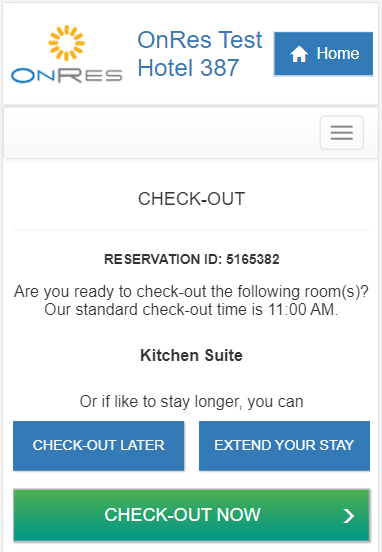
You can perform check-out in the following manners:
Direct Check-out: If the guest chooses to check-out directly and confirms the charges, a check-out confirmation email with receipt attached will be sent to the guest, and a notification email will be sent to the property.
Late Check-out: If the guest chooses to check-out later, the system will calculate the new charge and prompt the guest to confirm. Once confirmed, a check-out confirmation email indicating the Late Check-out time with receipt attached will be sent to the guest, and a notification email will be sent to the property.
Note: Late Check-out is only offered when the number of available rooms on the day of check-out reaches certain threshold, which is configured in Settings -> Guest Account section (see “How to setup guest check-out?” section below)
Extend Stay: If the guest chooses to extend their stay, the system will calculate the new charge and prompt the guest to confirm. Once confirmed, a confirmation email indicating the new chenck-out date will be sent to the guest, and a notification email will be sent to the property.